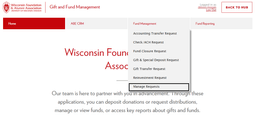Summary
The Gift and Fund Management website allows you to edit and review submitted check requests. This shows you the procedure to do so.
Key Takeaways
Such information is confidential and may only be used in accordance with WFAA’s polices, including its data disclosure and confidentiality policies.
- Log in to the Gift and Fund Management site using your username and password.
- Use the menus to select Fund Management > Manage Requests.
- The resulting page displays all of the check/ACH requests and/or gift and special deposit requests you have authored.
- A request form that has been started but not completed will have a status of Pending. You may click the hyperlink of the corresponding Request # to continue editing the form.
- A request form that has been completed will have a status of Finalized. This means the editing of the form has been completed, and the form has been routed for the appropriate signatures and subsequent processing. You may click the corresponding Request # to view the content of the form, which cannot be modified.
Note: This system currently displays only the status of your form creation performed on this website. It does not indicate the overall status of the request within the financial systems of the university or WFAA.
Note: You cannot edit requests after clicking Finalize & Print.