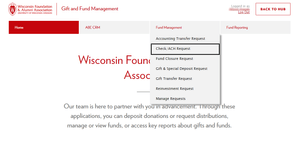Summary
With WFAA’s recent launch of a new financial system FAST, some of our articles may be out of date. We are working to make updates as soon as possible. Please contact help@uwadvancement.org if you have any questions.
Use the Gift and Fund Management website to create a printable check request. Note that only one check or ACH transfer will be generated for each check request.
Key Takeaways
Such information is confidential and may only be used in accordance with WFAA’s polices, including its data disclosure and confidentiality policies.
1. Log in to the Gift and Fund management site using your username and password.
2. Use the menus to select Fund Management > Check/ACH Requests.
3. Complete the Requester Info page and click Next.
4. Specify the expenditure and payee information as requested. When all required fields have been completed, click Next.
5. Specify the funds from which money is to be withdrawn.
- Use a new line for each fund/project.
- If you are unsure of the fund number, click the magnifying glass icon to search for and select a fund.
6. Enter the amount requested for each fund listed.
- If this is a Board of Regents transfer, enter the corresponding UW233/Project Number.
- Special instructions may also be added by clicking the + icon at the end of each fund’s line. When all funds have been entered, click Next.
7. Verify the information displayed on the View/Print page is correct, and use the Previous button to make changes as needed. Click Finalize & Print to complete the form.
This generates a PDF of the Check/ACH Request form in a new window. Route the PDF and any supporting documentation to the WFAA’s disbursement department via Help Center.
Note: You cannot edit a check request after clicking Finalize & Print.